Troubleshooting Vensim Model Reader Issues
Providing a comprehensive guide to the use of Vensim Model Reader is beyond the scope of these help files. Nonetheless, we provide detail about some problems that you might encounter here, which we expect will be helpful if you are experiencing one of these issues. This section may be expanded as more issues are brought to our attention by users.
Note that you may also access Vensim's help documentation and the Vensim User Forums to obtain help. Neither of these resources is specific to Vensim Model Reader; rather, they cover all different tiers of Vensim.
Overlapping Text in Vensim
Symptom: On your computer, when you open the model in Vensim Model Reader, text (variable names and comment boxes) often overlaps. For example, on the "Policy Control Center" sheet, the names of the Transportation policies (in the upper left of the sheet) might look similar to the following screenshot:
This issue is caused by having your display scale in Windows set to a value other than 100%. (This is separate from "screen resolution." Adjusting your screen resolution will have no effect.) To fix this issue, you must change your display scaling to 100%.
On Windows 7, you can adjust the scale in the "Display" control panel. The correct control panel will look like the following screenshot. Simply change the setting from "Medium - 125%" (or whatever your current setting is) to "Smaller - 100% (default)." Click "Apply." The change will not take effect until you log out (not switch users, but actually log out of the current user account) or restart the computer.
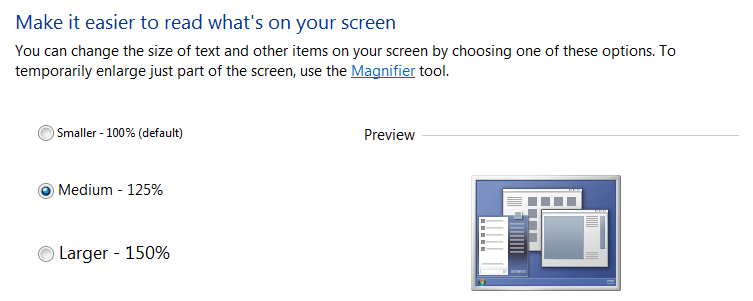
On Windows 10, in Display Settings, the scale control is a slider just below the area where you choose a display under the "Customize your display" header. The following screenshot shows the "Display" control under Windows 10. The scale slider is the uppermost slider in the right-hand panel. (This screenshot shows two displays connected, but it should look similar if you have only a single display connected.)
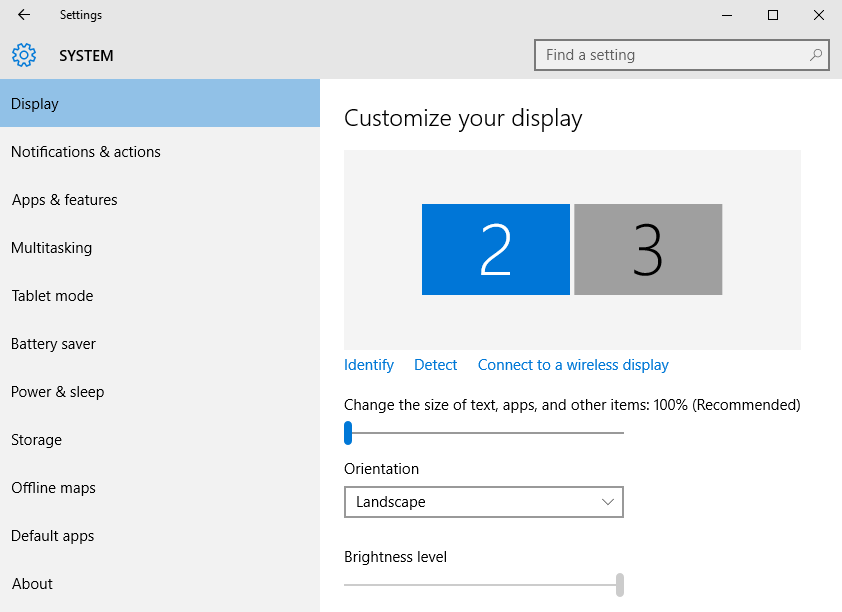
If you have a version of Vensim capable of editing models (that is, all versions other than Model Reader), and you open the Energy Policy Simulator when your computer is set to a scaling factor different than 100%, the program may ask you whether you wish to rescale the variables in the model. You may do this in lieu of changing your display scaling setting in Windows. It will suggest a scaling factor, which is usually close to correct, but you may need to close the model (without saving), open it again, and try a slightly different scaling factor a few times, until you find one that makes the text line up nicely with no overlap on your screen.
This page was last updated in version 4.0.4.